Most of us will be feeling that the surfing speed which is allocated by our ISP is not enough, sometimes it also happens that your account is expired and u want to surf for a time being or u use a limited account and wanna use for unlimited hours, so here's the way to practice it !!!
It is very much possible to do this works in a 99% Broadband services. With a bit of luck if your Cable Internet Service Provider are very uneducated on how this very new technology works, and its obvious that these Noobs don't even no and I assure they might be even unaware of such tricks.
At first all u need to do is just Google for a software called "Wireshark"
LINK FOR NOOBS : http://www.wireshark.org/download.html
Wireshark, a really cool network analyzer and its amazingly now even compatible for Multi-platform: Runs on Windows, Linux, OS X, Solaris, FreeBSD, NetBSD, and many others
So Here the TUTORIAL starts
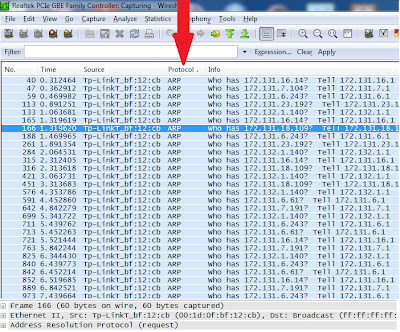 1. Open wireshark ,look at the menu bar u'll see capture, in capture dropdown menu u will see Options
1. Open wireshark ,look at the menu bar u'll see capture, in capture dropdown menu u will see Options
click on it.
2.Now a new window will appear and then select your interface "Realtek" as in my case whichever is of your motherboard if u don't have any other interface then no tension it will appear by default.
3.After selecting your interface click on Start , it will scan all the packets available in your network.
4.Now just click on the Protocol TAB to arrange in the ascending order with ARP on the first row , see the images as shown below and follow the next step.
5. After that look at any of the ARP IP Info which is in the format" who has X.X.X.X? Tell X.X.X.1" in the whole tutorial u should seriously notice that the IP i am using is ending with X.X.X.1 (Where X.X.X.X is your any IP shown by Wireshark , but as in my case u can clearly see its 172.131.18.109 )
6. Now u just need to put the IP in your LAN card , inside Properties IPv4 and followed by your DNS if u don't remember it then u can also put the OPEN DNS
7. That's its done, now your are ready for browsing for an unlimited time duration,
if its not working with a single IP go for the next one but trust me it really works (at-most go for 4-5 attempts)
8. Remember the net may be available for a limited time depending upon your ISP traffic limits.
And u'll not believe if i say i used this technique for a complete year and was successfully browsing & downloading stuffs and now also i do so occasionally when my account expires :p